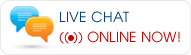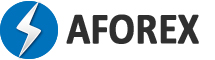TRADE COPIER USER GUIDE
1. Download the Forex MT4 Trade Copier Software
2. Save the file to your computer.
- If the auto-installer doesn’t automatically launch, check your browsers “Downloads” folder and double click on the aforex.exe file.
- If you are asked to give permission to allow the Aforex.exe file to make changes to your computer, click YES.

3. Next, the Aforex Client auto-installer will prepare to install.
 .
.
4. After the “Welcome to the Aforex Client setup wizard” window appears, click NEXT.

5. Once the auto-installer discovers the MT4 platforms on your computer, choose which account you want to use to run the Trade Copier and click NEXT.

6. After the files are installed onto your computer, click NEXT.

7. Click Finish.

1. Open your MT4 platform.
2. Make sure the AutoTrading button on the top of the platform is switched on and has a green icon.
![]()
3. In the Navigator window, under “Expert Advisors”, double click on “Aforex Client” EA.

4. Common: Check the following boxes as shown below:
Current version is 1.9.7
- Allow live trading
- Allow DLL imports
- Allow import of external experts

5. Inputs Settings:
- Insert the EA password sent to your email.
- Change the MagicNumber to 0 (zero) to enable the partial close feature. Do not run any other EA’s on your account otherwise this feature will interfere with the other EA’s.

Note: If you would like to save your password so that you don’t have to insert it each time you open your MT4 account, click “Save” and give the file a name. Next time you login to your MT4 account, click “Load” and you’ll be able to select the saved file. This will automatically insert your password. You’ll still need to check the boxes in the “Common” tab each time you login to your account.
6. Wait for this blue box to appear, and then you'll know the setup is complete.